Welcome to Kira Learning! Once your teacher account is approved, follow these steps to make the most out of the Kira platform.
Teacher Dashboard Overview
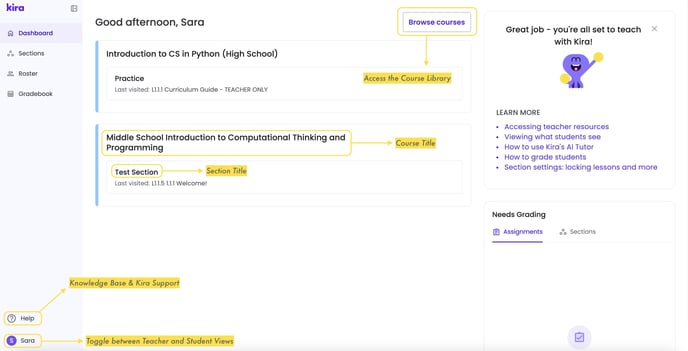
1. Browse Courses
Access the Course Library to explore available courses. Take a close look at browsing your courses here

2. Create a Section
Sections are offerings of a course. Think of it this way - if you're an algebra teacher, the course you use is "algebra" and the sections you create are for your class periods throughout the day.

3. View Teacher Resources
Find various teacher resources to help you plan and deliver your courses with ease. Take a closer look at our available teacher resources here. To smoothly navigate through the course, check out Understanding the Course Structure.
Curriculum Guide
Each course curriculum guide includes an overview of the course, course learning targets, course structure, an overview of each unit, unit learning targets, lessons, and projects.

Lesson Plan
Lesson plans include lesson summaries, targets and standards, key vocabulary, detailed plans with activities and assessments, and instructional suggestions for each unit. Lesson slides contain student materials and teacher notes.
.gif?width=688&height=357&name=Teacher%20Resources%2c%20Unit%20--%3E%20Lesson(s).gif)
Guided Notes
Guided notes, currently provided for the "Intro to Computational Thinking and Programming (MS)" and "Intro to CS - Python (HS)," are intended for students to structure their note-taking while watching videos, focusing on key terms and concepts in each lesson.

FAQ
Check out our frequently asked questions, currently only available in our Middle School course

By familiarizing yourself with these resources and tools, you will be well-prepared to navigate and utilize the Kira Learning platform with ease, enhancing both your teaching experience and your students' learning journey. Welcome to the Kira Community, and happy teaching!
