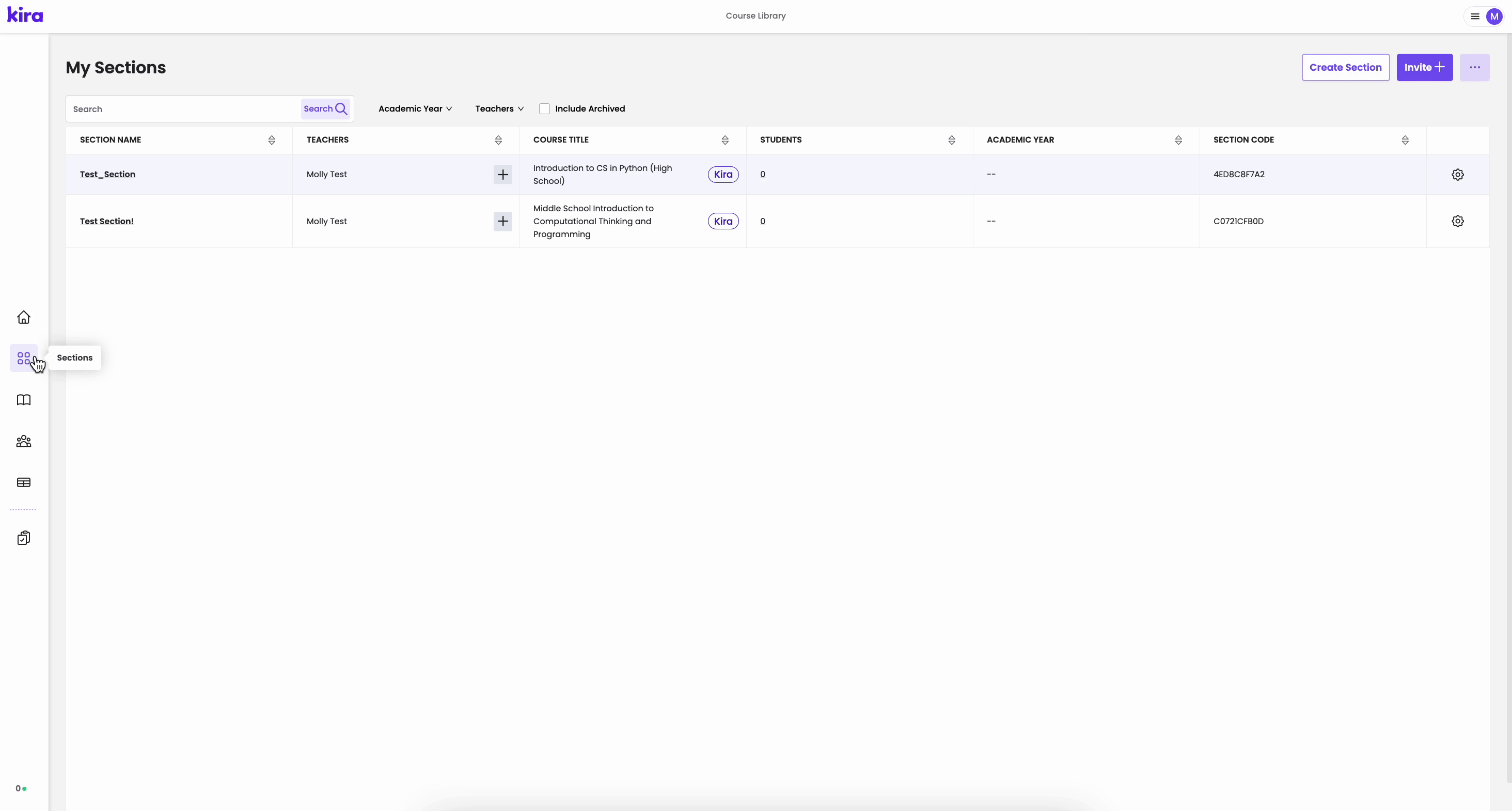Inviting Students to Join a Section
Follow these steps to get your students added to their section in Kira's platform.
How to Invite Your Students to a Section:
- When you create a new section, you have the option to invite students after you name the section.
- Alternatively, you can always invite students to a section by going to the Rosters page using the left navigation.
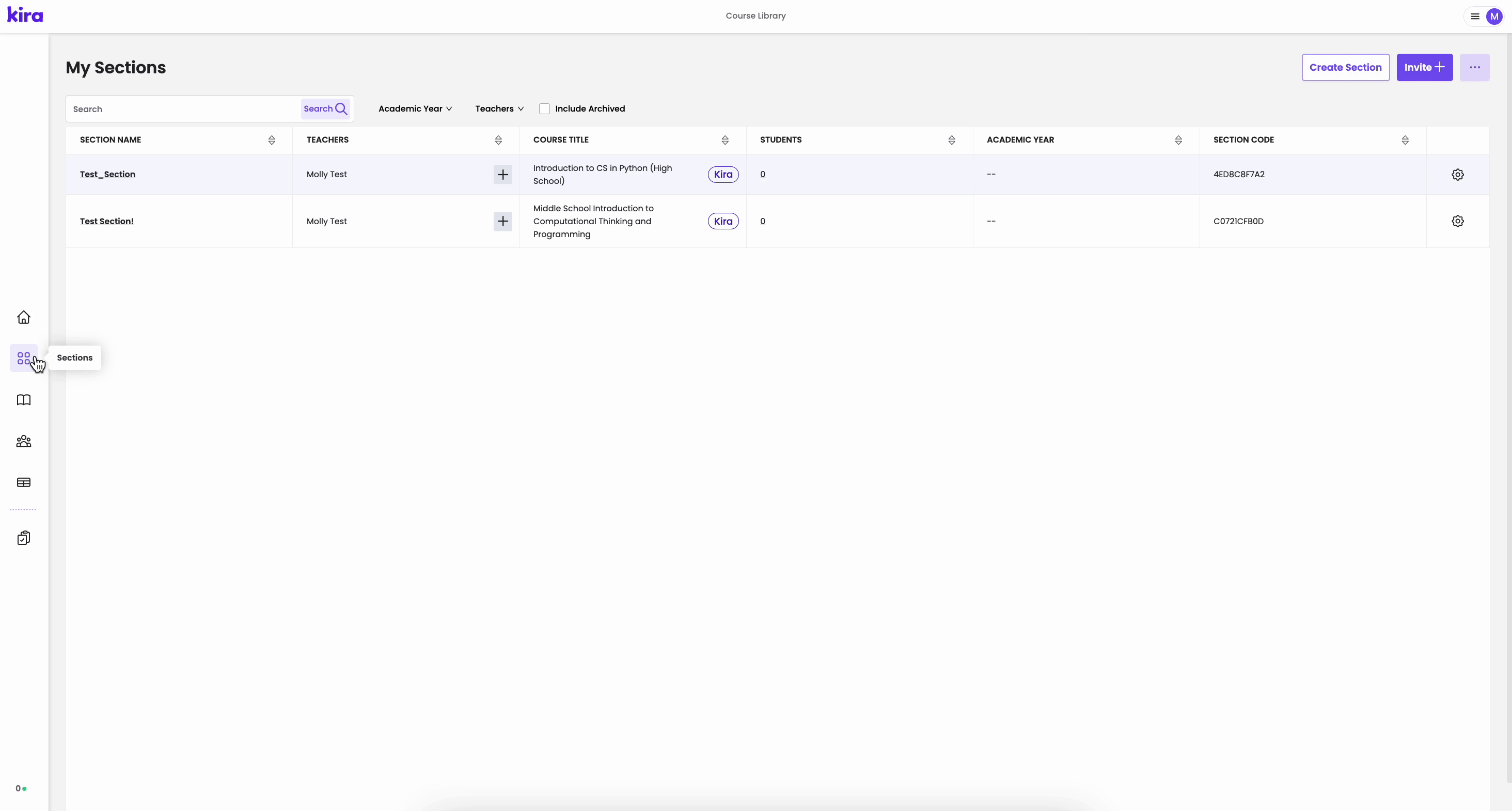
- Click the Invite button in the top right to open the invite modal. This is the same modal you saw when you created the section.
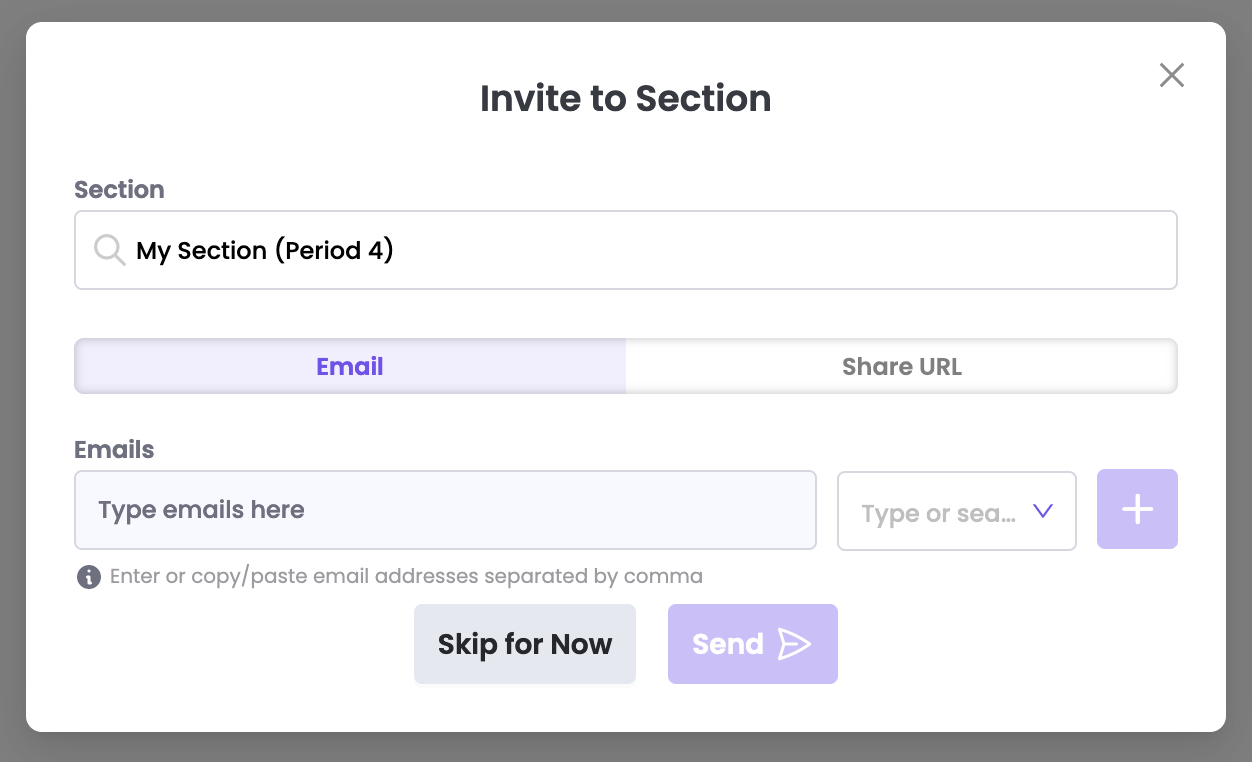
- Enter student email addresses, separated by commas. You can also paste multiple comma-separated emails in the emails field.
- Select student from the type dropdown.
- Click the plus button, then send.
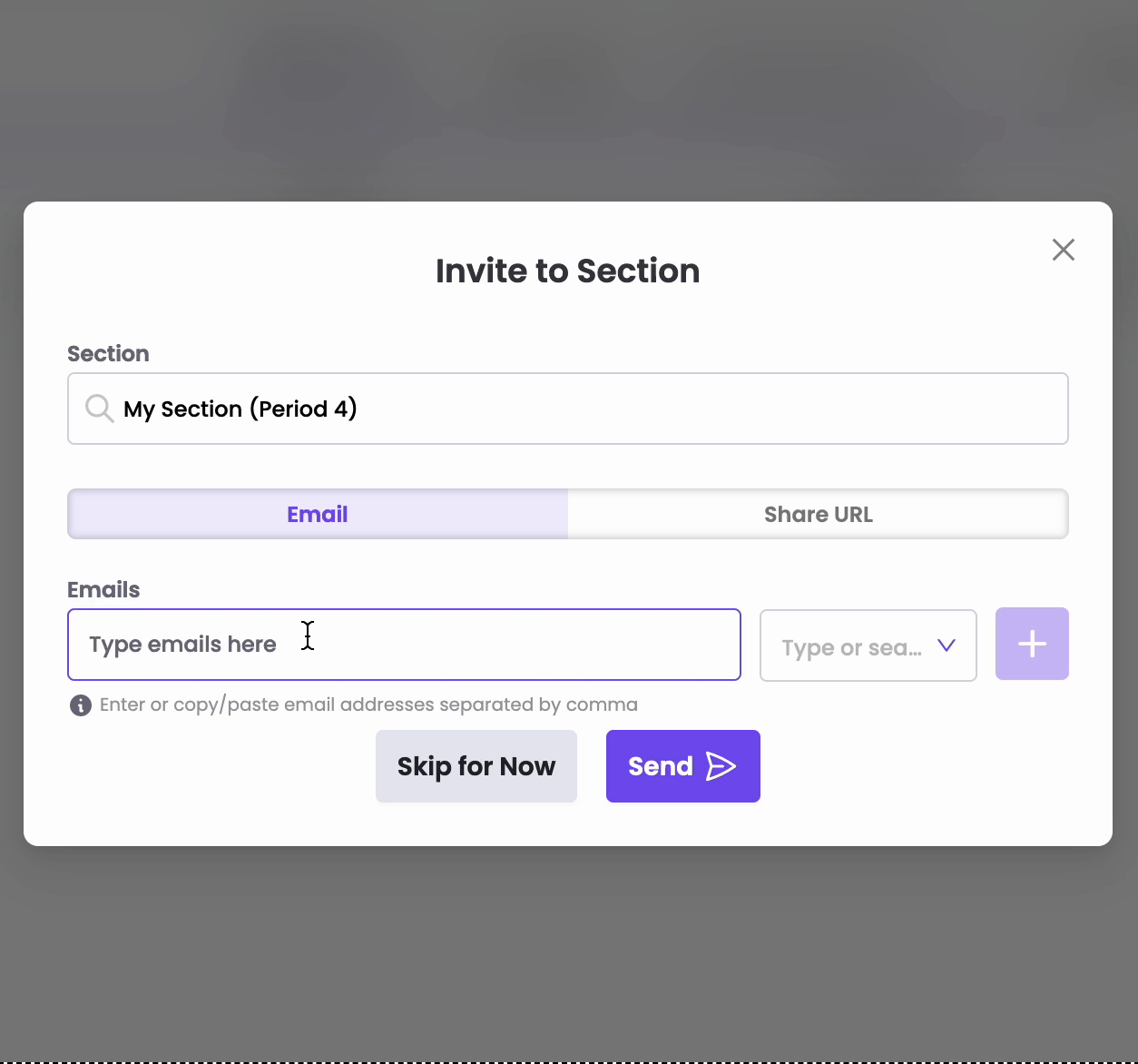
- Students will receive the invitation email with a link to sign up for the Kira platform.
- You can also invite your students by sharing a link.
- Click the Share URL tab in the invite modal.
- Click the copy button to copy the invitation link. You can send this to your students directly, or paste it in another system like your LMS for students to sign up for the Kira platform.
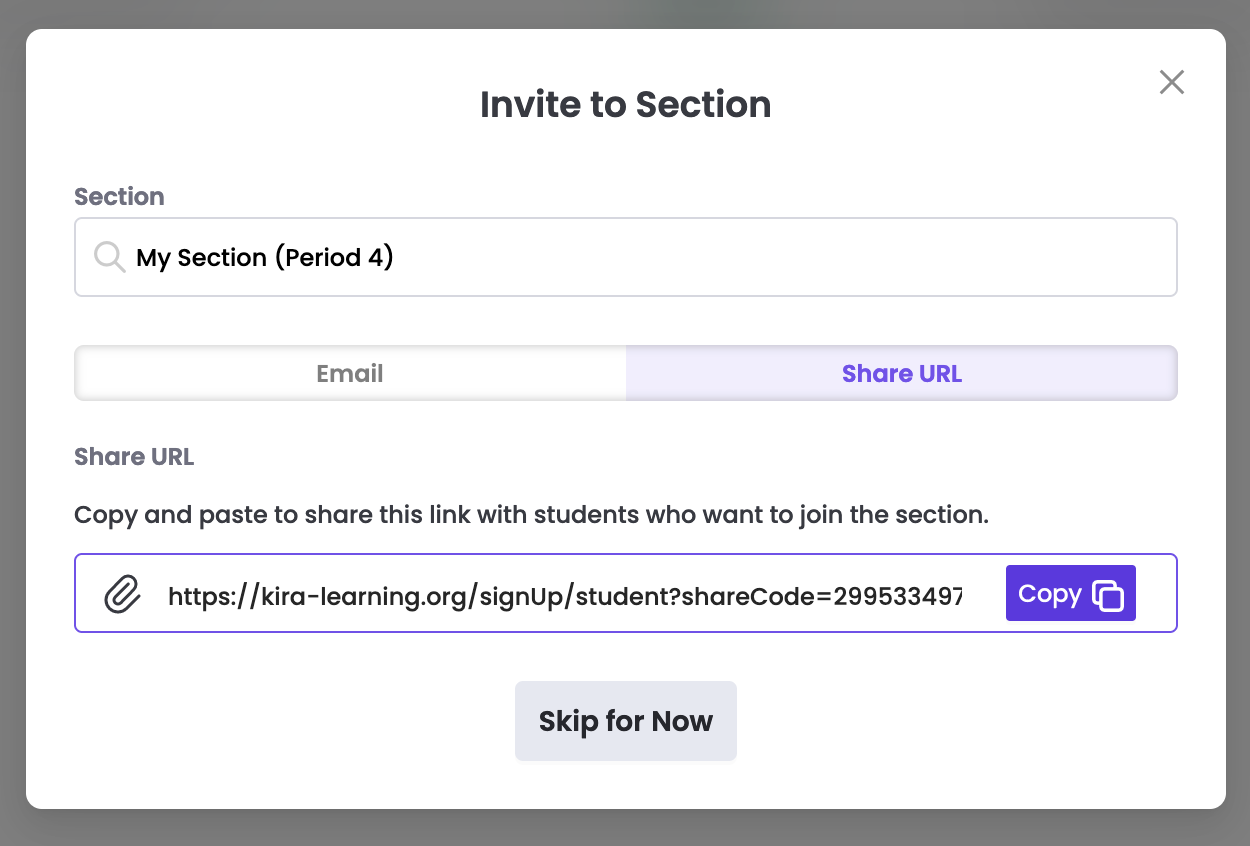
What to Expect:
- After you invite students, you may see a partial record of their accounts in the roster page. After students complete sign up, the missing information will appear.
- If your students already have a Kira account, they do not have to complete the signup process again. After you invite them to your section, they will see the new section on their dashboard the next time they visit the the dashboard.